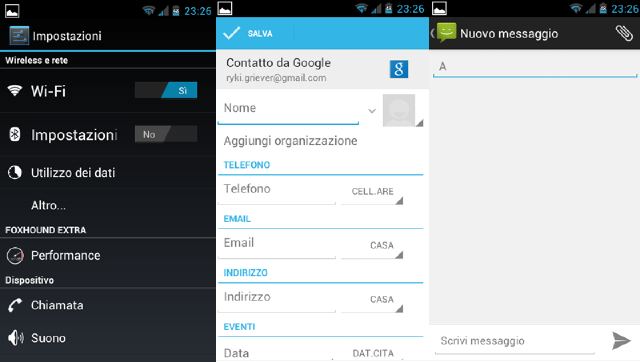Prerequisites
- Before you root any device, it is always advisable to take a back up of your device’s data. Backing up your contacts is easy and you can back up all your contacts to your device’s SD Card.
- To back up your applications, I recommend you to use ASTRO File Manager which also allows cloud storage.
- Make sure your device’s battery life has a minimum of 60% charge.
- Enable USB Debugging. To do this, go to Settings>Applications>Development and make sure USB Debugging is checked.
- Make a nandroid backup in recovery.
Disclaimer: BlogoTech is not responsible for any damage that might be caused to your device during this process though the possibility of any damage is negligible. Try this at your own risk.
Steps to Install Batista FoxHound ICS ROM
- Download ROM Part 1 zip file and Part 2 zip file.
- Connect your phone to the PC via USB cable and copy both zip files to the root of your SD card. Root of SD card means the SD card itself and not within any folder.
- Boot into recovery mode. To do this, press the Volume Up Button + OK button, and holding both simultaneously press the Power Button.
- In recovery mode, wipe all data/factory reset.
- Go back and select “Install zip from SD card”>”Choose zip from SD card” and select the Part 1 zip file and flash it.
- Go back and select “Reboot system now”.
- Set up the phone as requested and reboot into recovery again.
- Select Wipe and wipe cache and dalvik cache.
- Go back and select “Install zip from SD card”>”Choose zip from SD card” and select the Part 2 zip file and flash it.
- Go back and select “Reboot system now”.
- Everything should work fine, If it doesn’t, remove your SD card and restart your phone. You can insert your SD card later.
Batista ROM is a wonderful XXLPQ based ICS ROM for Samsung Galaxy S2. Did you like it?
Pages: 1 2