Are you tired of having a heavy inbox as that of mine? I had around 16000 emails in my inox (unread ones) before I used this trick to automatically delete old messages in Gmail. You can do this using filters. I have always preferred Gmail though Yahoo has come up with some new features. This is one reason why Gmail is preferable. You can delete older messages using Filters. You might wonder how old would the mails be? It’s in your hands to decide which messages must be considered old.
Step 1
Head on to Gmail and sign in. You can find a “Create a Filter” link near the search box. Kindly check the screenshots below and click on Create a Filter.
Step 2
In the “Has the Words” field type before:2011/06/01 You can enter any desired date but make sure your date follows the format YYYY/MM/DD. After entering the date, click on Next Step.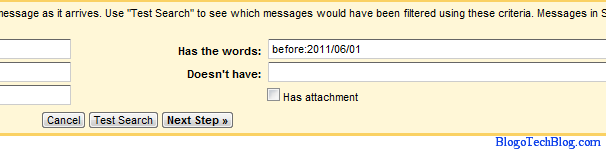
Step 3
After you Click on Next Step, you can see various options like Archive it which pulls them out of the inbox which can be viewed by clicking on “All Mail” in the left. You can also delete the old messages, forward them or apply an label.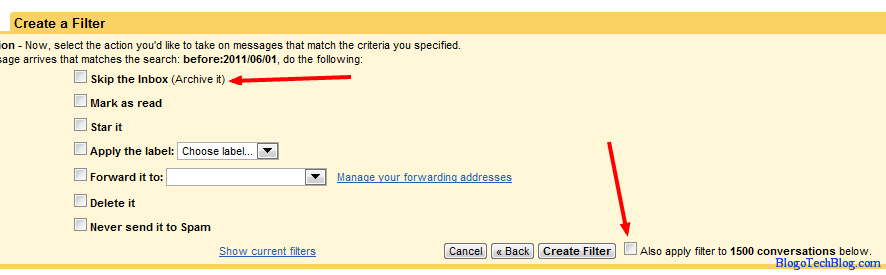
Step 4
After choosing the desired options, you can click on Apply filter to # conversations and then on Create Filter. You are done with it!
This trick would make your inbox lighter. What are your opinions about this trick?