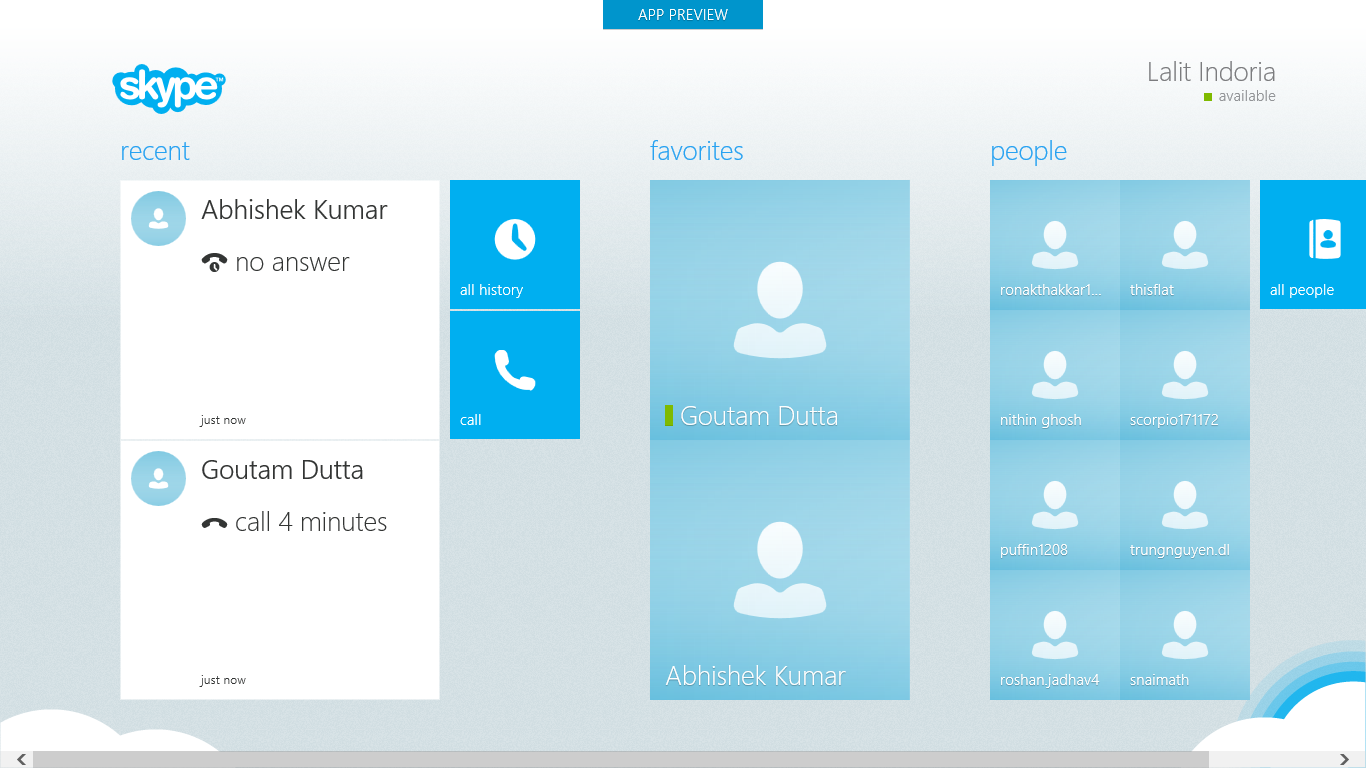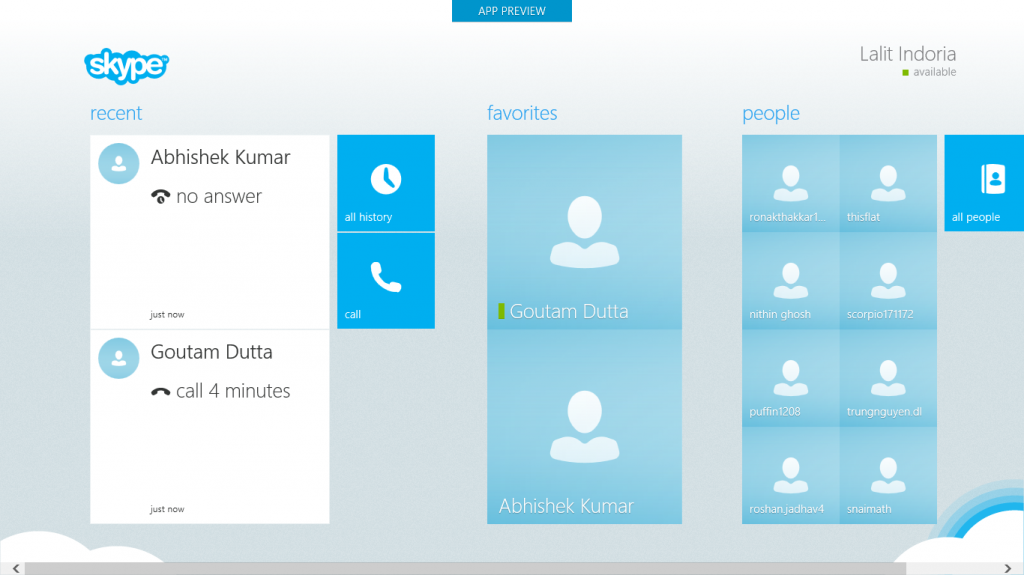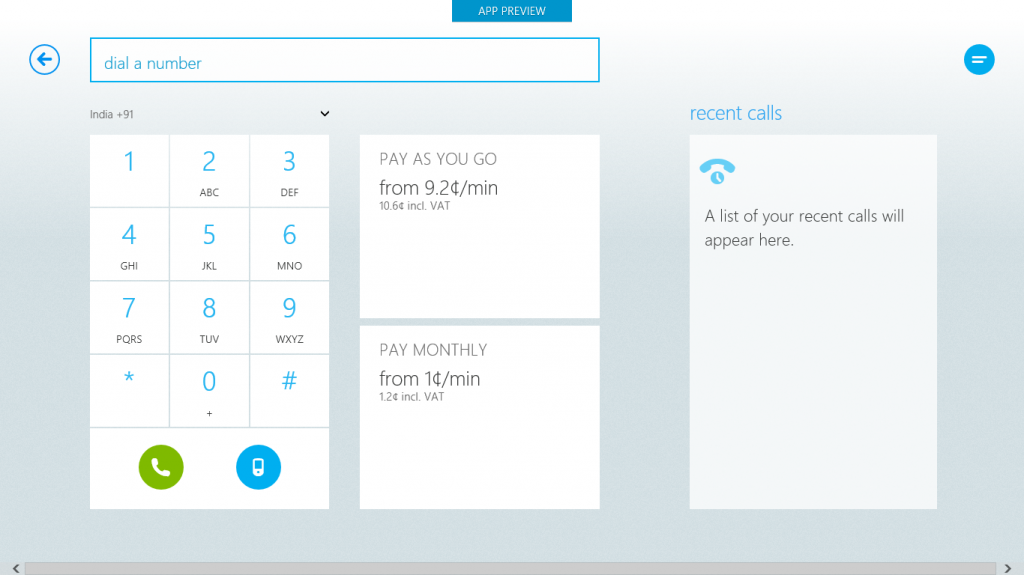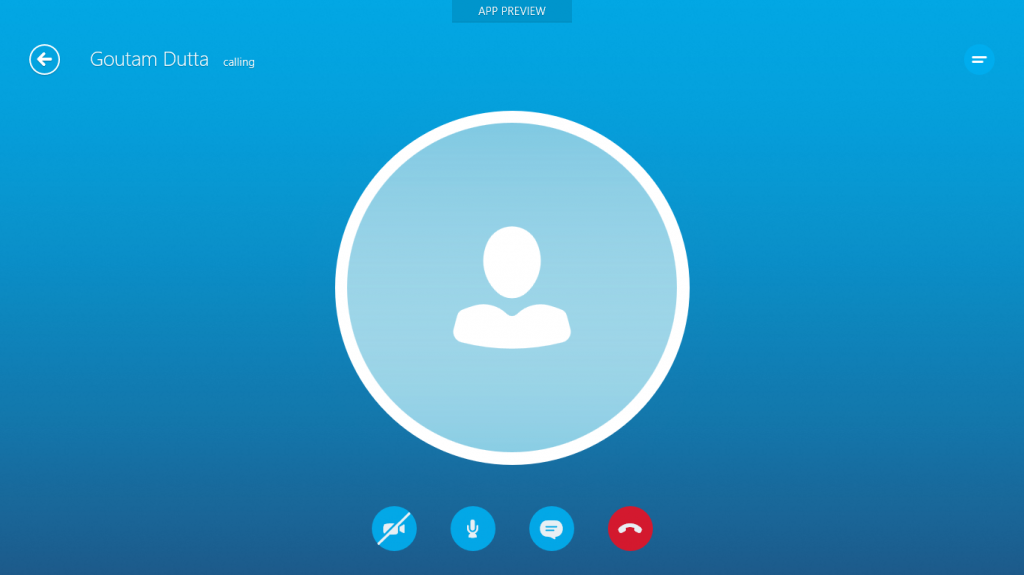I have been using Windows 8 RTM for the past few months and find it awesome. One reason why Windows 8 would give a good competition to Android and other Operating systems is the usage of Metro style apps that are available in the Windows Store. All these apps run in full screen and have a user-friendly interface. Internet Explorer 10 that runs in Metro style format has great improvements just like Chrome and Firefox preview builds which can be downloaded from the web and used in Windows 8.
ALSO READ: 8 Good Reasons Why You Should Switch to Windows 8
With Windows 8 coming up, startups are ready to launch their Metro style app for Windows 8 users. Being the most popular VOIP and communication app, Skype can not be left behind in the race. Skype Metro UI for Windows 8 is not yet ready but a preview build is available for download. It is not available in the store right now but can be installed using a Windows developer license.
Skype Metro For Windows 8
Skype Metro preview version gives you an idea about how the app would look in its official release.
While you open up Skype Metro app, you find your recent interactions, favorites and other contacts arranged in rows. Clicking on the “Call” button, lets you dial numbers. You are shown with the call rates on the right side. If you are in UK, you can consider using 0845 numbers which lets people in UK call you at cheap rates.
The in-call screen that appears on Skype Metro looks great too with your own video at the bottom right.
Installing Skype Metro in Windows 8
- Download Skype Metro to your computer and extract the zip files to a separate folder in your PC.
- You should now have the following files in the folder.

- Right click on “Add-AappDevPackage.ps1 and select “Run with PowerShelll”.
- You will get a new screen, answer with “Y” whenever you are asked a question.
- Windows will then ask you for a developer account. If you do not have one, you can create it. (It’s free).
- Once it has been created, you will get the following message.

- After this, you will be asked to install Skpe Metro, just type “Y” in PowerShell and let Windows install the app on your PC.
- Once it has been installed, head over to your Start screen and find the Skype tile.
For any questions, leave a comment below and I will be happy to help you.
Source: XDA-Developers