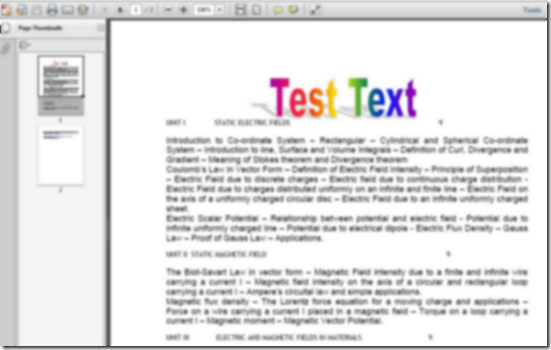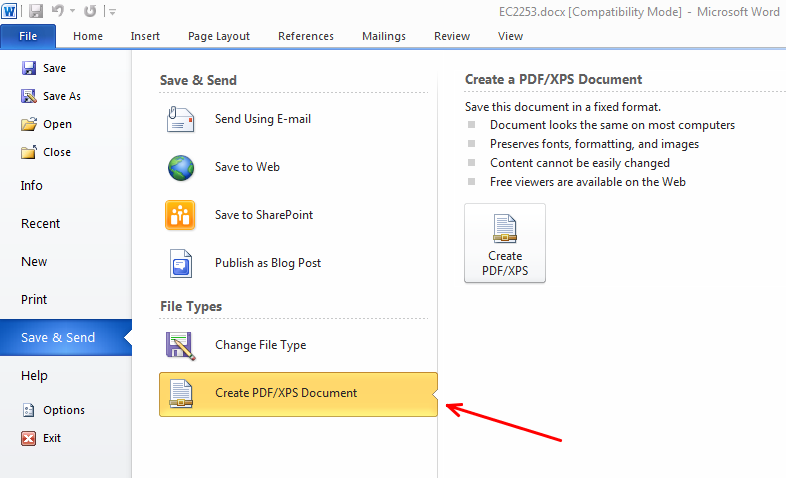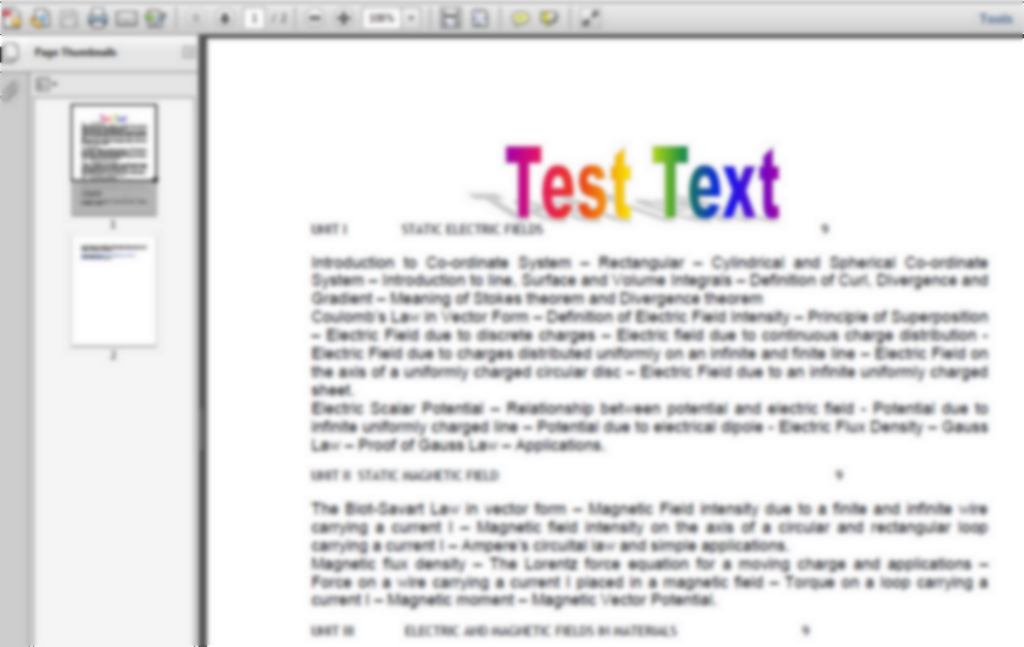You create a document using Microsoft Word 2007 or Microsoft Excel to send it to someone and later discover that the other person does not have Microsoft Office Installed or perhaps the fancy font you used in your document might not be installed on the other computer and the recipient might not be able to read the text in the document at all. The format of the text being displayed would be completely different. In that case all you can either ask the other person to install Microsoft office and the necessary fonts or convert your Microsoft office file to PDF file. You can view any type of font properly in PDF files, hence there is no need to download fonts.
Save Microsoft Office File as PDF
1. The first step is to download Microsoft Save as PDF or XPS addin.
2. The next step is to open your Microsoft Office File. It could be any of the Microsoft office formats. I have used a college document in this case and added a text using Word Art.
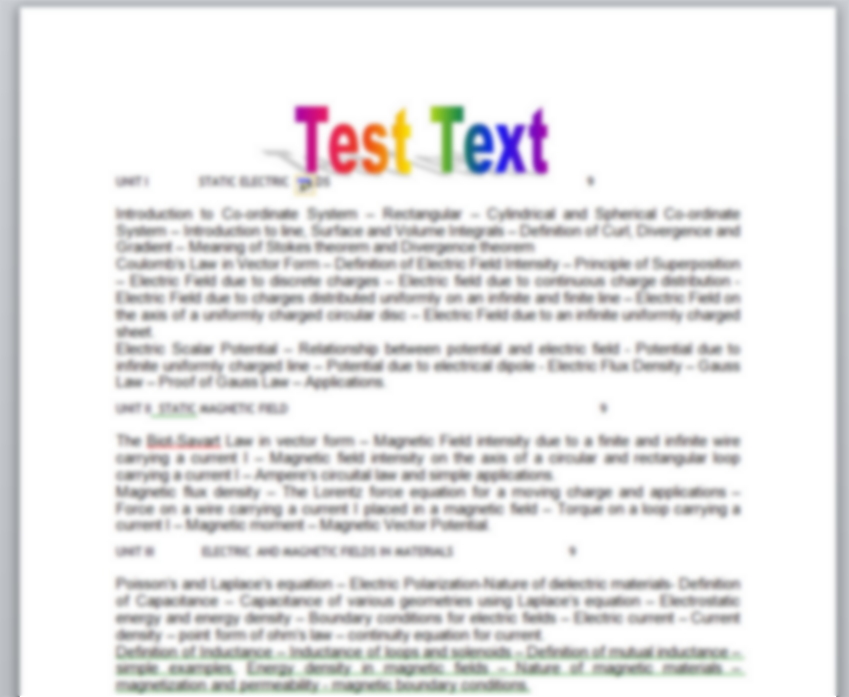
3. After this, click on File->Save and Send->Create PDF/XPS Document->Create PDF/XPS. Refer Screenshot below:
4. Save the document and a PDF file will be created which would contain the same font and styling which was used in Microsoft Office file.
So this was a simple way to convert a Microsoft Office file into a PDF file. I have done it using Microsoft Word, you can also try this out with Microsoft Excel or Powerpoint.