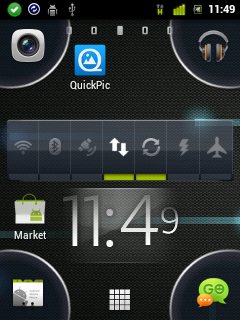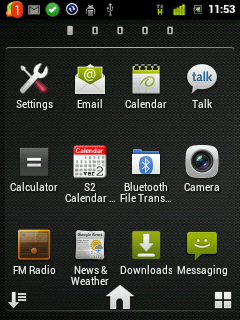Check out more than 60 custom ROMs for LG Optimus Me P350 on Hack My Android Forums.
The Cosmic Experia ROM is one of the best ROMs for LG Optimus Me P350. I was not really satisfied with CyanogenMod 7.2 which did not have good battery life. Though Cosmic Experia is based on CyanogenMod 7.2, this one is much better than the stock CM 7.2 ROM, thanks to Venkat Kamesh. You need not overclock the phone after this as you can set the frequency from the Settings of this ROM. Below is the tutorial to install Cosmic Experia ROM on LG Optimus Me p350. Before you proceed, let use see what works and what doesn’t. You wouldn’t be dissatisfied with this 😀
Screen Captures of Cosmic Experia
What Works?
Everything works well in this ROM. If you face any issues with WiFi, use this Kernel, thanks to vivekalady Venkat Kamesh has introduced some new fixes which include:
- ICS STATUS BAR
- DIALER PAD
- FIRMWARE SETTINGS
- SOFTKEY HAPTIC FEED BACK
After you flash the ROM from the steps mentioned below, you can apply the new fixes by flashing this zip file from Recovery.
What Does Not Work?
Everything works fine, the only small issue is that alarm does not work properly.
Bluetooth Media works with BTMono which can be downloaded from Android Market.
Prerequisites
- Back up all of your applications before you proceed.
- Back up all contacts and SMS to SD Card.
Requirements
- Download Cosmic Experia and Updated patch.zip.
Disclaimer: BlogoTech is not responsible for any damage that might be caused to your device during this process though the possibility of any damage is negligible. Try this at your own risk. This process has been tested and verified working on LG Optimus Me P350.
Steps to Install Cosmic Experia ROM
- After downloading the ROM’s zip file and updated patch zip file, place them in the root of your SD Card.
- Turn Off your Phone.
- Boot into Recovery by pressing Call Button + Volume Down Button + Power Button
- In Recovery Menu, select Wipe and select Wipe Data, cache and dalvik cache.
- Go back and select “Flash zip menu” and select “Choose zip from SD Card”
- Select the zip file you downloaded in Requirements Section.
- Select Menu to flash the zip file and repeat the process to flash the updated patch file.
- Go back and select Reboot system now.
If you face any issues, please let me know in the comments or refer the video below: