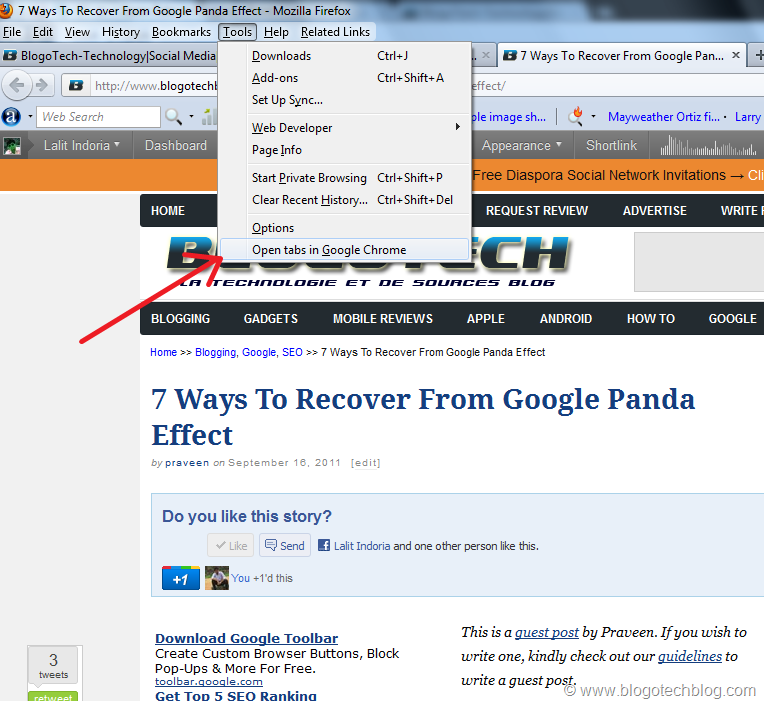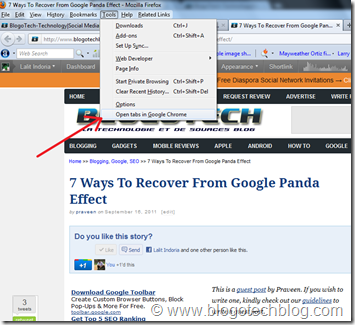I always use two browsers when I am browsing for various reasons. I use both Firefox and Chrome. Sometimes, it becomes necessary for me to migrate my browsing session from Firefox to Chrome. To do this, an individual might copy the URLs of all the tabs in Firefox and open them one by one in Chrome in new tabs. If they are a few in number, it does not require much time, but what if there are many tabs open? It becomes inconvenient to open tabs one after the other in Chrome. Hence you can use Open In Chrome Extension for Firefox.
Once this Firefox Extension is installed, all you need to do it click on Tools when in Firefox and select Open tabs in Google Chrome.
Clicking on this would open all the firefox tabs in Chrome simultaneously.
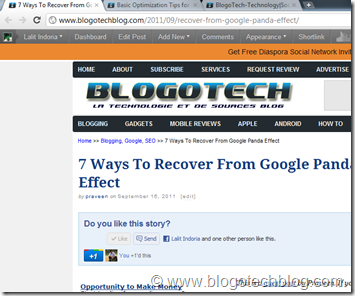
I am sure this would work out well but if it doesn’t, you can go to Tools->Add-ons or simple press Ctrl+Shift+A to open the Add-ons Manager. In Extensions you would find Open in Chrome. Click on Options and enter the path to the executable Chrome File. It need not be the one in C:\Program Files\..\Chrome.exe but you can also point it to a Chrome Shortcut on your Desktop.
If you still don’t see it working properly, just open your Chrome browser and then select the option Open tabs in Chrome in Firefox.
Doing this will open all the tabs only from one Firefox Window. To open tabs in other windows, you need to repeat the process on those windows as well.