Just like me, most of you might not like having your phone always in hand while you are browsing on your PC, chatting on Facebook or doing some other official work on your PC. Checking your phone repeatedly for missed call alerts, new messages would be quite a disturbing task when you are concentrated on the PC. Here is a trick which helps you to receive phone alerts on your desktop provided your phone runs n Android OS.
Download Android Notifier on your Computer
This is the first step. You need to download Android Notifier from the link below on your computer and install it. Android notifier is available for Windows, Mac and Linux. I am using Windows 7 and hence the screenshots which I have used are for Windows. If you face any problem installing it on Mac or Linux, you can comment below 🙂
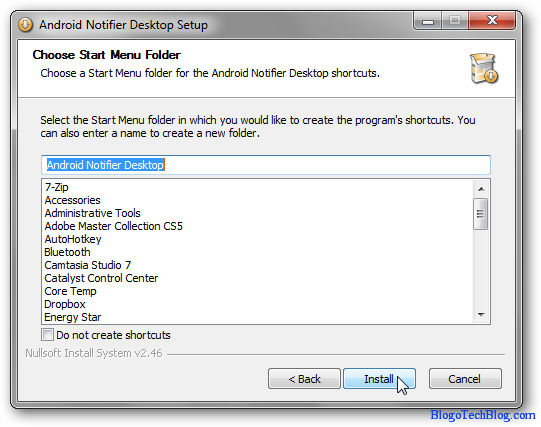 You would also require Java to install Android Notifier. It’s a rare case but if you don’t have Java installed on your computer, hit the download link below.
You would also require Java to install Android Notifier. It’s a rare case but if you don’t have Java installed on your computer, hit the download link below.
If Firewall is enables, you might see a notice from Windows Firewall. Nothing to worry, just click on Allow Access 🙂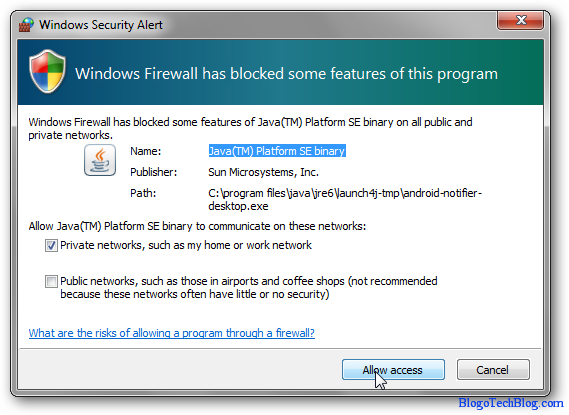
Download Remote Notifier App on your Android Phone
The next step is to download the remote notifier app from the Android Market which is absolutely free. You can find the link below.
Download Remote Notifier App for Android
To install Apps on Android OS, you can check how to install Apps on Android. Once you have installed it, it would work by itself.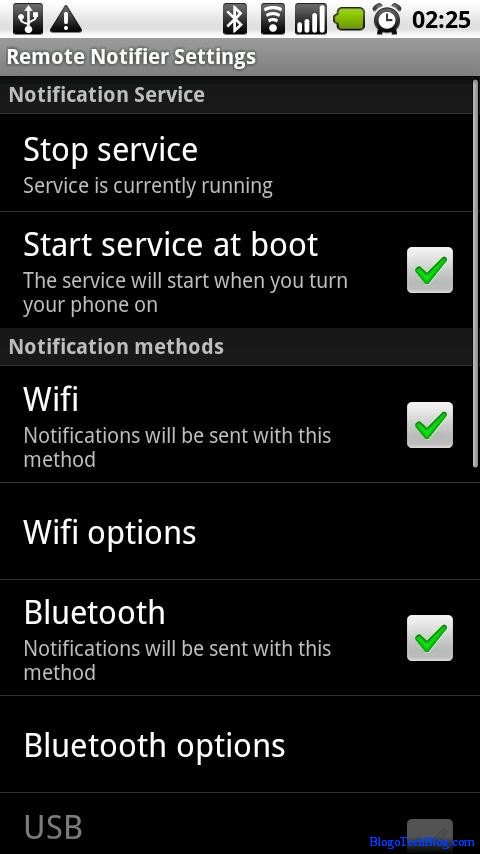
You can check the settings by clicking on “send test notification”. After this you would see a pop up on your dekstop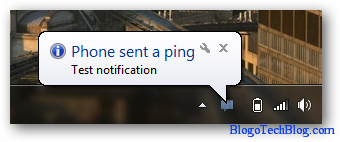
So this verifies the settings on your phone. You can also customize by selecting which alerts must be sent to your desktop. The options available are Phone ring, SMS, MMS, Battery, Voicemail and Third Party Apps.
Similarly you have preferences for the Android Notifier Application on your Computer. You can see the various options below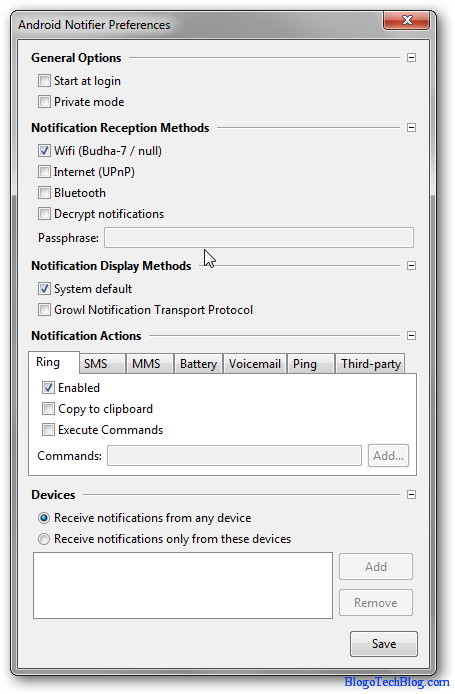
The best part of this is that you can run the Android Notifier on various computers with different Preferences. A lot of extra options are also available on the remote notifier app for your Android phone which you can see on the download page.
I usually forget that I have sent an SMS to my friend when I am Blogging. This trick will surely help people like me, officials, Bloggers and of course Game lovers. What are you?