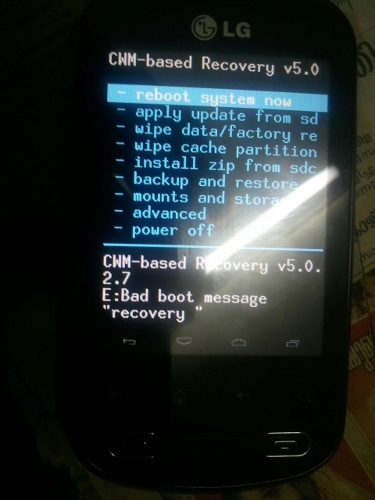Check out more than 60 custom ROMs for LG Optimus Me P350 on Hack My Android Forums.
When we first started hacking our device, we started with rooting it and then custom recovery followed by ROMs. After this we had seen Clockworkmod Recovery. Clockworkmod Recovery is useful when you need to wipe data while installing a custom ROM and then you need to restore the data in one click. If you are using Clockworkmod Recovery, you can restore all of your apps and data using the advanced restore option.
Many high-end devices have received touch-based clockworkmod recovery but to your surprise, we now have touch-based CWM Recovery v5.0 for our LG Optimus Me P350 also. As the name suggests, when you have touch based recovery, you do not need to use your Volume buttons, call buttons or any other hardware button to navigate within the recovery mode, you will instead have touch-based buttons on your phone’s screen using which you can navigate. The credit to develop this touch-based cwm recovery goes to Vivek Vijaykumar who has also prepared a video for our convenience.
In this tutorial we will see how to install touch-based recovery on LG Optimus Me. Make sure you backup all important data before you proceed.
Prerequisites
- Backup all your applications using Titanium Backup.
- Back up all contacts to SD Card.
- Make sure you have the USB Drivers installed.
- Disable Anti virus and other security apps
- Enable USB Debugging by Settings>Applications>Development and ensure that USB Debugging is checked.
Disclaimer: BlogoTech is not responsible for any damage that might be caused to your device during this process though the possibility of any damage is negligible. Try this at your own risk.
Steps to Install Touch-Based ClockworkMod Recovery on LG Optimus Me P350
You can follow this tutorial regardless of the type of recovery you are using whether it is the custom one or Clockworkmod.
- Download Touch-based CWM Recovery for LG Optimus Me.
- Copy the zip file to the root of your SD card and not within any folder so that you can locate it easily when you are in recovery mode.
- Turn off your phone and boot into recovery by pressing Call button + Volume Down button + Power button.
- Important: Make a nandroid backup to revert back if needed.
- Select “Install zip from SD card”>”Choose zip from SD card” and select the zip file you had copied to your SD card in Step 2.
- Confirm it in the next step and flash it.
- If you are in Clockworkmod Recovery, simply go to Advanced>Reboot recovery and if you are using custom recovery, just remove battery and press call button + Volume down button + Power button to see the changes.
If you have any issues, feel free to comment below or say thanks to Vivek.