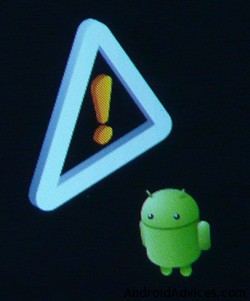In the previous post I had written how to unlock Motorola Xoom Bootloader. To install Ice Cream Sandwich, you will also need to root it and this guides helps you root the device on Android 3.1. After unlocking the bootloader and rooting it, you can flash custom ROMs. The credit for this goes to XDA-Developers forum member publicanimal.
Prerequisites
- Back up all apps using ASTRO File Manager.
- Back up all contacts to your SD card as it would remain unaffected.
Disclaimer: BlogoTech is not responsible for any damage that might be caused to your device during this process though the possibility of any damage is negligible. Try this at your own risk. Also note, this process voids the warranty of your device.
Requirements
- Maintain Minimum 40% charge on your device.
- Android SDK installed with the Fastboot tool.
- Unlocked Bootloader
- Download Root tool for Motorola XOOM Wi-Fi | 3G
- Download ClockworkMod Recovery Image
Steps to Root
- Copy the root tool and ClockworkMod Recovery Image to the root of your SD card. Do not extract the root tool files.
- Enable USB Debugging on Motorola Xoom
- Connect it to the computer via USB
- Launch a command prompt/terminal window on your computer and navigate to the location where you copied the ClockworkMod recovery image file.
- Enter the following commands in the command prompt window:
adb reboot bootloader fastboot flash recovery recovery-solarnz-120511-2030.img fastboot reboot
- After the reboot command, you would see the Motorola logo. After 3 seconds press the Volume Down button after which you will see Android Recovery written. Press the Volume up button to enter into recovery mode.
- Choose install zip from sd card and select the root tool you downloaded.
- After these files are flashed, hit the reboot system now option.
In this way you can root your XOOM running Android 3.1 For updates and queries, check the thread on XDA.