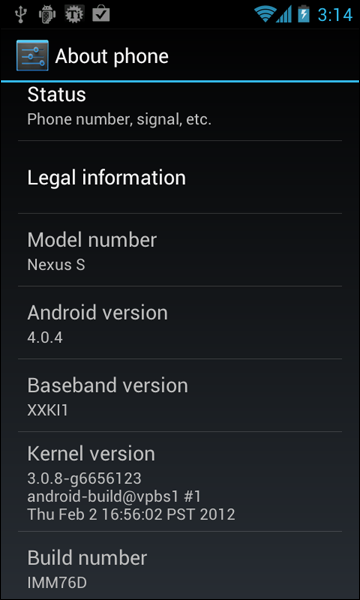Prerequisites
- Backup all your applications using ASTRO File Manager. If you have rooted your Nexus S , you can use Titanium Backup for the same.
- Back up all contacts to SD Card.
- Make sure you have USB Drivers installed.
- Disable Anti virus and other security apps
- Enable USB Debugging by Settings>Applications>Development and ensure that USB Debugging is checked.
- Make a nandroid backup while in recovery mode
After you back up everything, you can proceed with the steps to install this firmware.
Disclaimer: BlogoTech is not responsible for any damage that might be caused to your device during this process though the possibility of any damage is negligible. Try this at your own risk.
Steps to Install IMM76D ICS Firmware
- Download IMM76D ICs FIrmware Package.
- Connect your device to the computer via USB Cable. Make sure you have USB Debugging enabled.
- Copy the zip file to the root of you SD card. Do not place it within any folders as it would become difficult to locate the file while you are in recovery mode.
- Disconnect your device from the PC and turn it off.
- Press the Volume Up button and Power button to boot into the bootloader mode.
- Now select Recovery mode using the power button after which you will see a warning.
- Press the power button and then select “apply update from /sdcard”.
- Select the Update.zip you had placed in the root of your SD card in Step 3.
- Confirm it in the next screen and flash it.
- This might take a few minutes after which the device will reboot,. If it doesn’t, go back and select “Reboot system now”.
- If you face force close issues, boot into recovery mode again and wipe cache partition.
In this way, you can easily install IMM76D ICS 4.0.4 Firmware on Nexus S.
Pages: 1 2