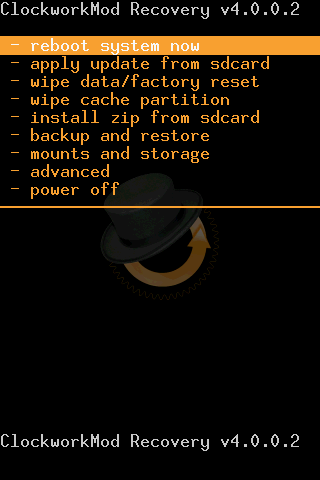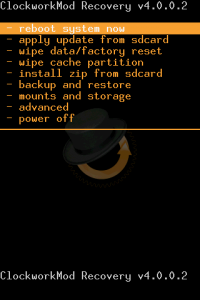Not long back did I post a tutorial which explains how to root Samsung Galaxy R and now here is another tutorial which explains how to install ClockworkMod Recovery. You may wonder why you need to install ClockworkMod Recovery , but if you don’t know that you wouldn’t be reading this 😉 Using ClockworkMod Recovery, you can install custom ROMs on your phone just like the CyanogenMod ROMs or any other ROMs which have been developed for your device.
ALSO READ:
Let us now proceed with the tutorial.
Disclaimer: BlogoTech is not responsible for any damage that might be caused to your device during this process though the possibility of any damage is negligible. Try this at your own risk. Also note, rooting your phone will void your warranty.
Prerequisites
- Make sure you have backed up all of your apps to the SD Card. You can use ASTRO File Manager for the same.
- Back up contacts and SMS to the SD Card.
- Disable all Anti-virus and security tools as this might prove to be a hindrance in the process to install ClockworkMod Recovery.
Requirements
- Samsung USB Drivers, Download for Windows-32 Bit | Windows-64 Bit
- Download ODIN (if not installed)
- ClockworkMod Recovery
Steps to Install ClockworkMod Recovery
- Extract the contents of the downloaded package in the requirements section using the password “blogotechblog.com”
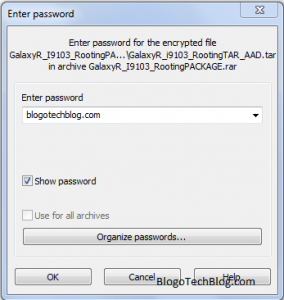
- From the contents of the package, open Odin.
- Turn off your phone and enter into download mode. To do this, Volume Down Key + OK button, and holding both simultaneously press the Power Button.
- After this, connect your phone to the PC via USB Cable. When you do this, the ID:Com section in Odin should turn yellow. This means you have installed all the drivers successfully. If it does not turn yellow, do not proceed to the next step and download KIES. (I have connected two phones in this step and hence two ports turn yellow)
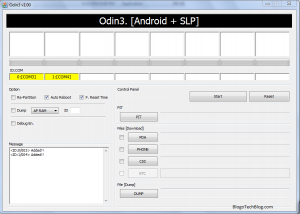
- Click on PDA button and select the file “cwm.tar”
- Click on the Start Button and wait for Odin to flash the boot.img to your phone.
In this way, you can install CWM Recovery on Samsung Galaxy R. Now to enter into recovery mode, turn off your phone and when you see the first screen with Samsung Galaxy R written, press the Volume Up and center button together. Finally, you are in the recovery menu. You can navigate using the Volume Keys.
If you face any force close issues, clear the cache or reset factory data.