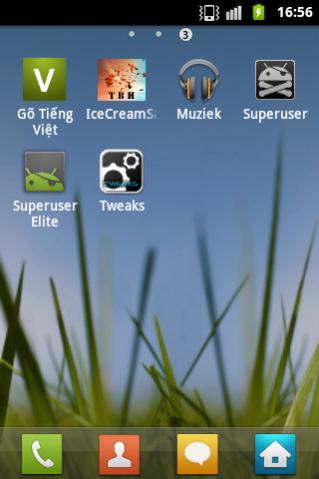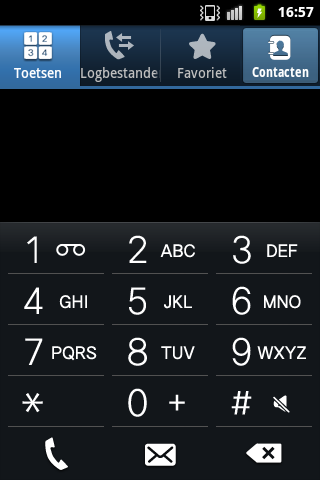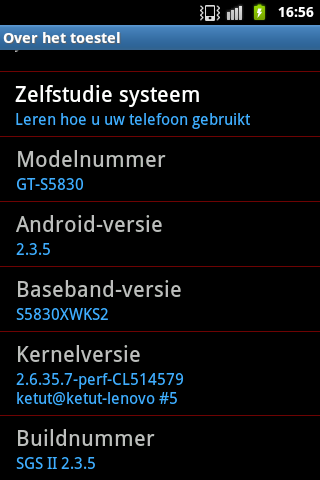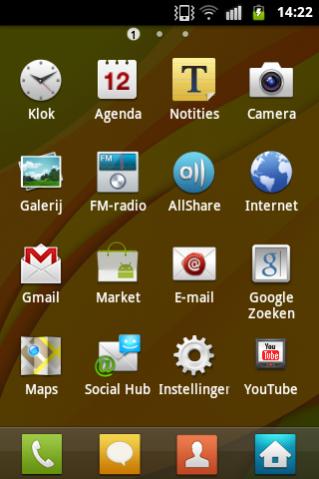Do you own a Samsung Galaxy Ace and lure for a phone like Samsung Galaxy S2? If yes, then this post would be helpful to you. This tutorial explains how to make Samsung Galaxy Ace look like Samsung Galaxy S2. Samsung Galaxy S2 is one of the best Android phones and has an extremely good UI. You can get the same on Samsung Galaxy S2 using the s>G
Before we proceed, have a look at the features of this ROM as mentioned by the developer:
- Based on 2.3.5 XWKS2/XWKS9
- Filesystems is EXT 4
- CF-Root
- Root And deodexed
- App2sd activated and tweak manager is available
- BlUE Overglow scroll glow enabled
- LagFree V3 THX TO SLAID480
- SGS II Bootanimation THX to spacecaker
- CRT Off enabled
- Extended Power menu
- TW 4 launcher
- SGS II Status Bar
- Battery % style
Screen Captures of sGs II ROM on Samsung Galaxy Ace
Requirements
- Rooted Samsung Galaxy Ace. If not rooted, check How To Root Samsung Galaxy Ace
- Fully charged battery.
- ClockworkMod Recovery Installed.
- Download sGs II ROM zip file
Prerequisites
- Back up all apps using Titanium Backup.
- Back up all contacts and SMS to SD Card.
Disclaimer: BlogoTech is not responsible for any damage that might be caused to your device during this process though the possibility of any damage is negligible. Try this at your own risk. This process has been tested and verified working on LG Optimus Me P350.
Steps to Install sGs II ROM on Samsung Galaxy Ace
- Download the zip file from the link in the requirements section.
- Place the zip file in the root of your SD card without extracting its contents.
- Boot into ClockworkMod Recovery. To do this, turn off your phone and press Home button + Power button.
- Use volume buttons to navigate and Power button to select an option in the recovery mode.
- Select Wipe Cache Partition
- Select Wipe Data/Factory reset
- Select Advanced>Wipe Dalvik cache
- Now to flash the ROM, select Install zip from sdcard>Choose zip from SD Card
- After the ROM is flashed, go back and select Reboot system now
In this way you can make Samsung Galaxy Ace look like Samsung Galaxy S2 using sGS II custom ROM.